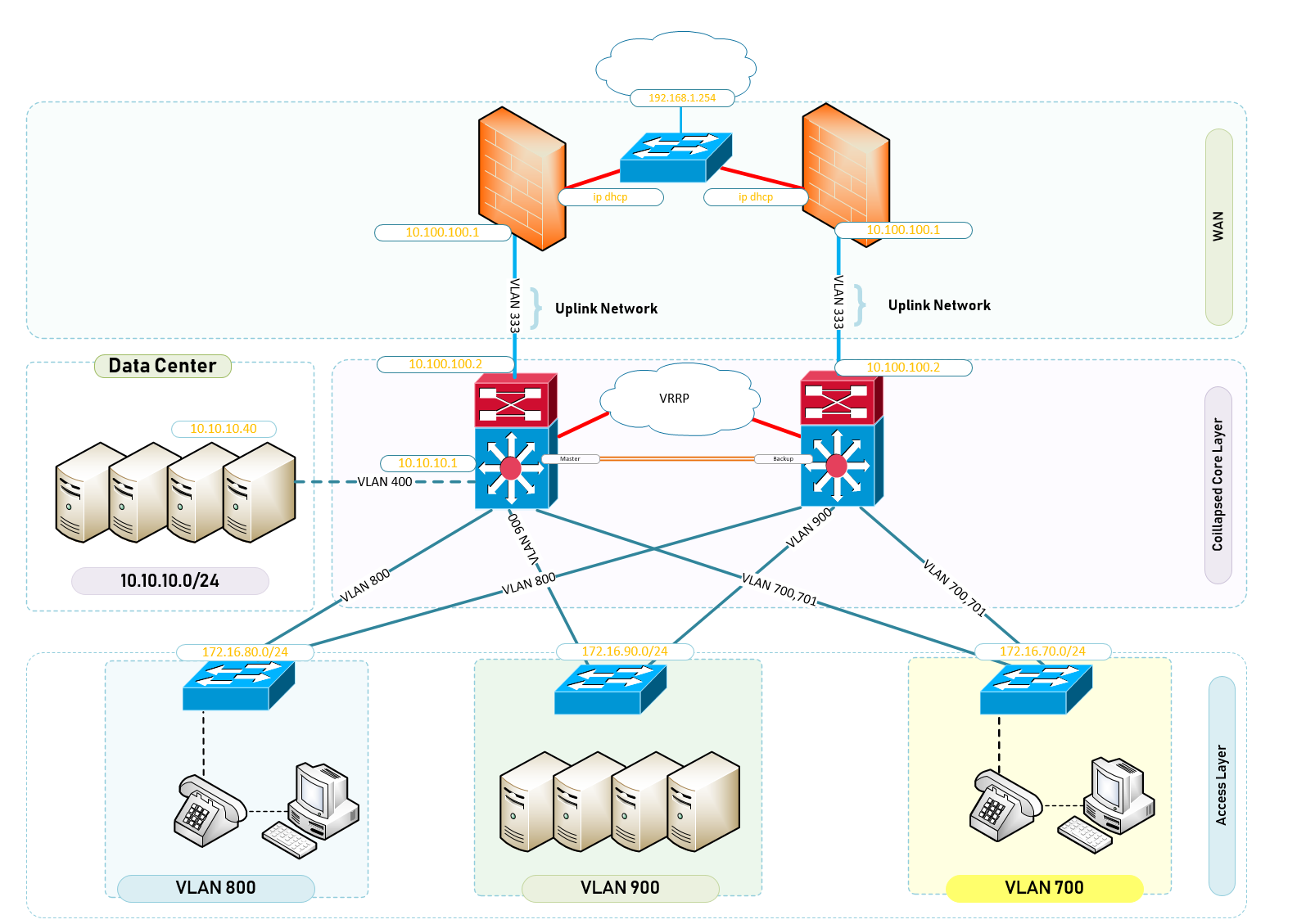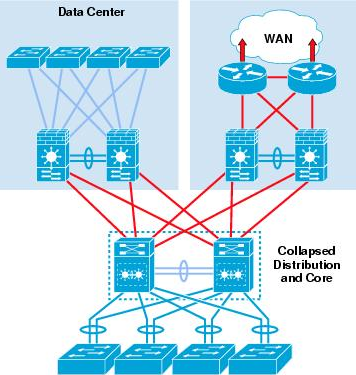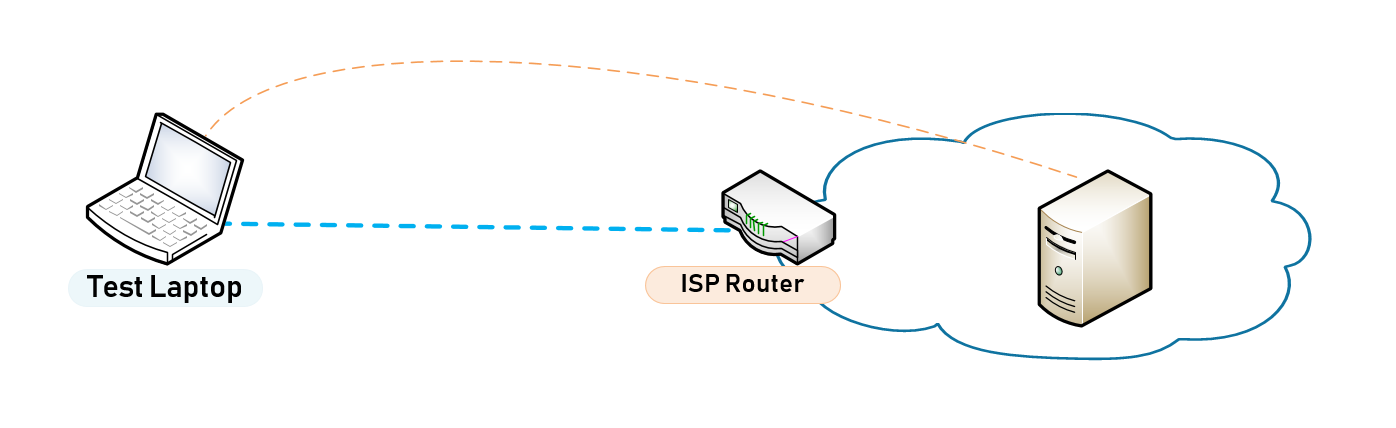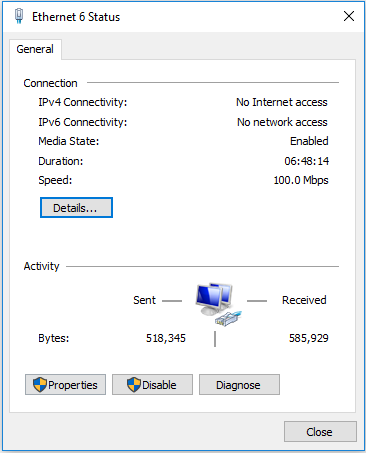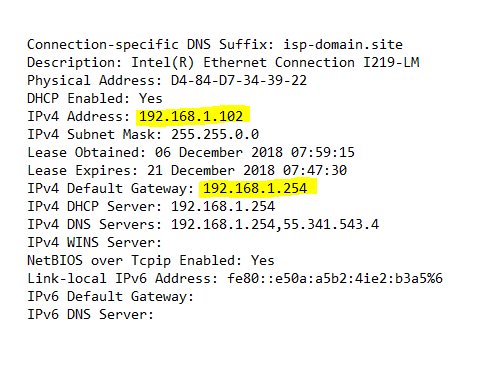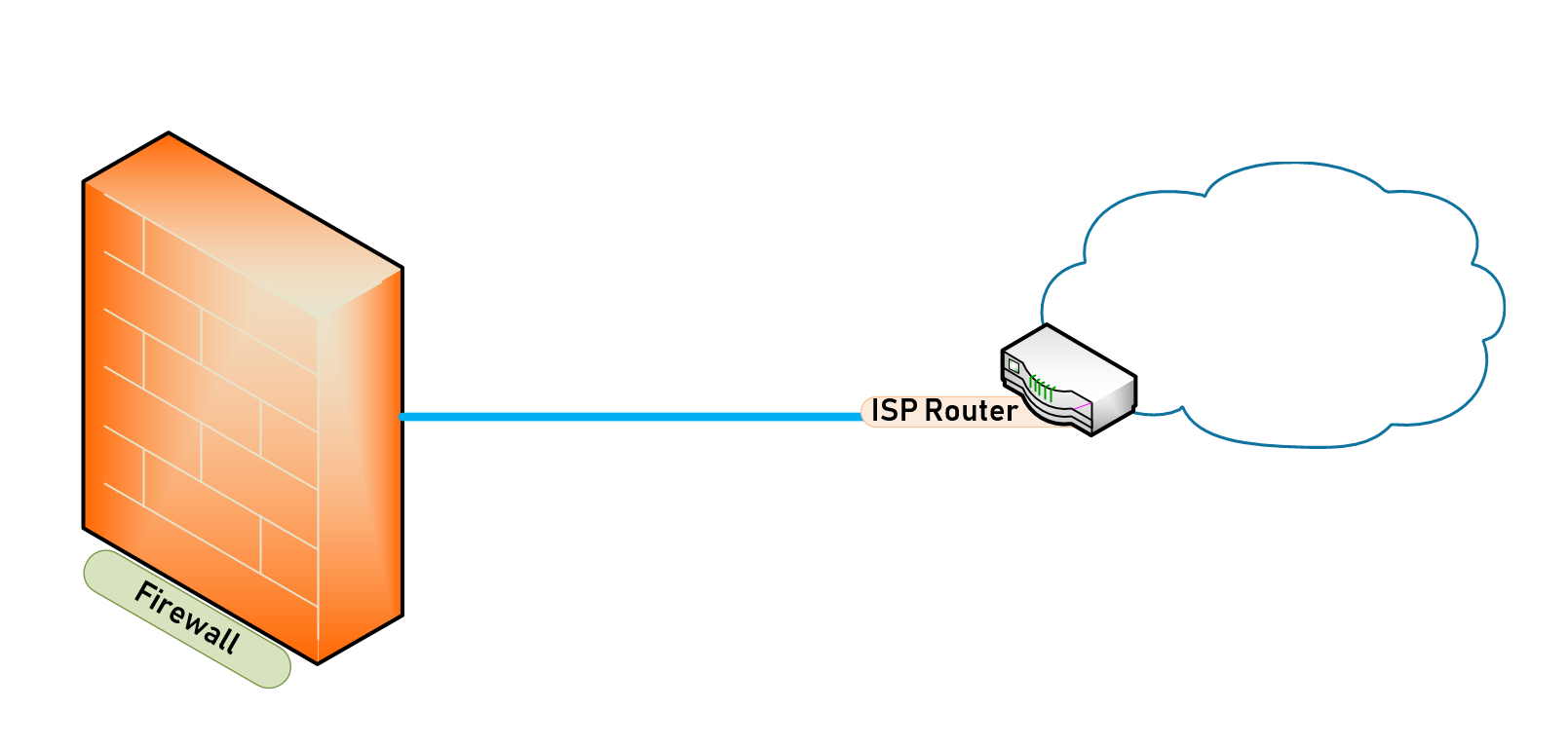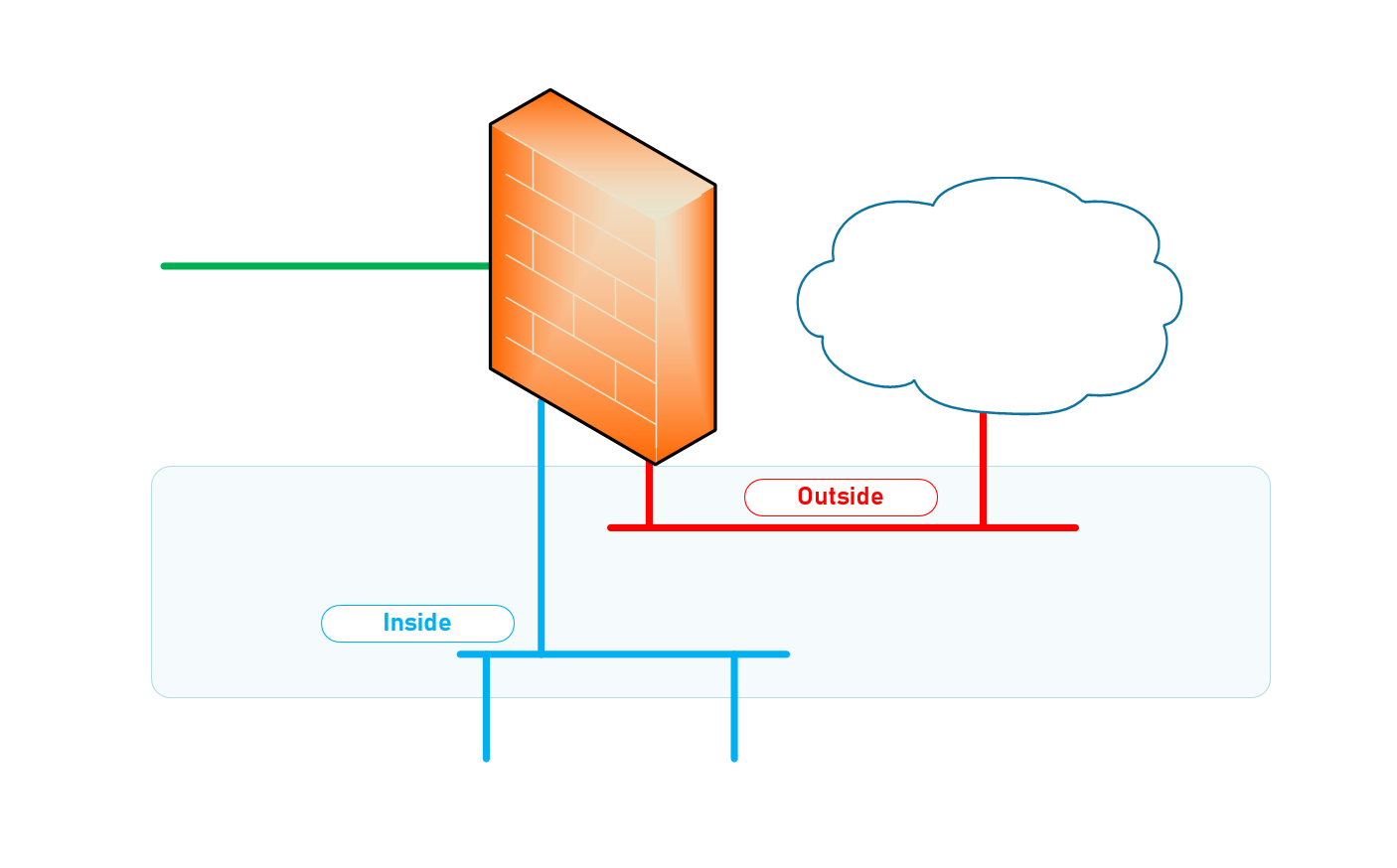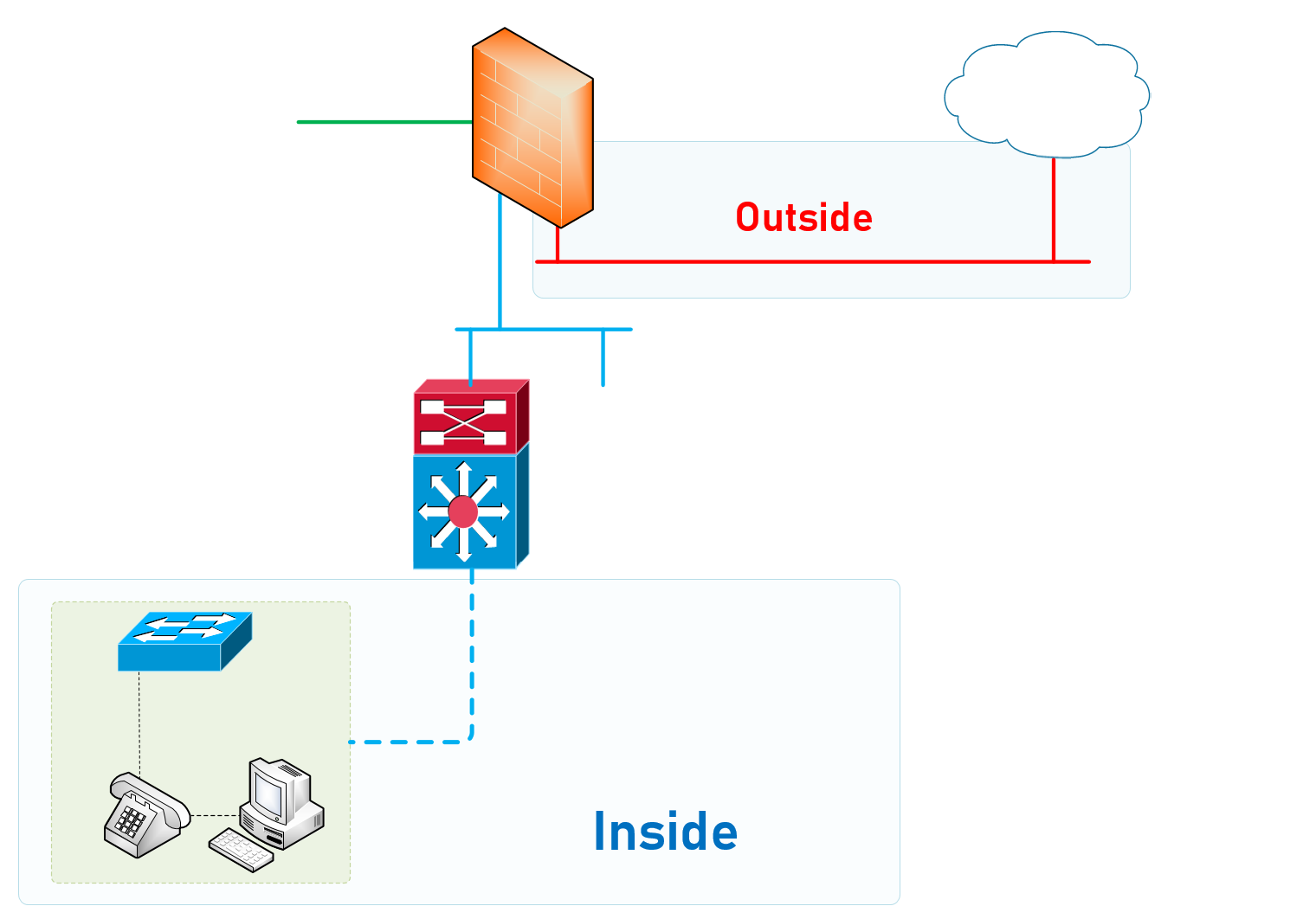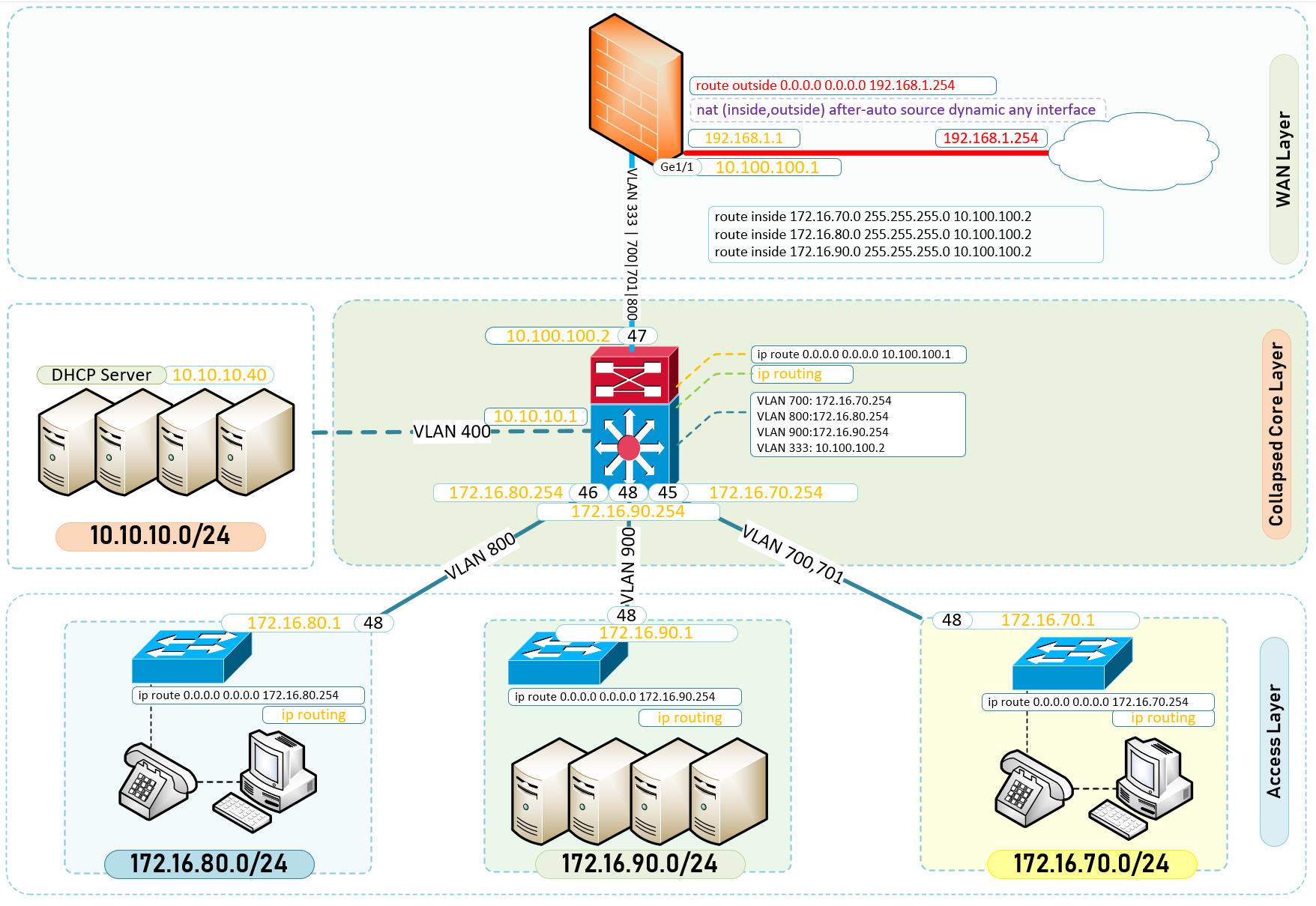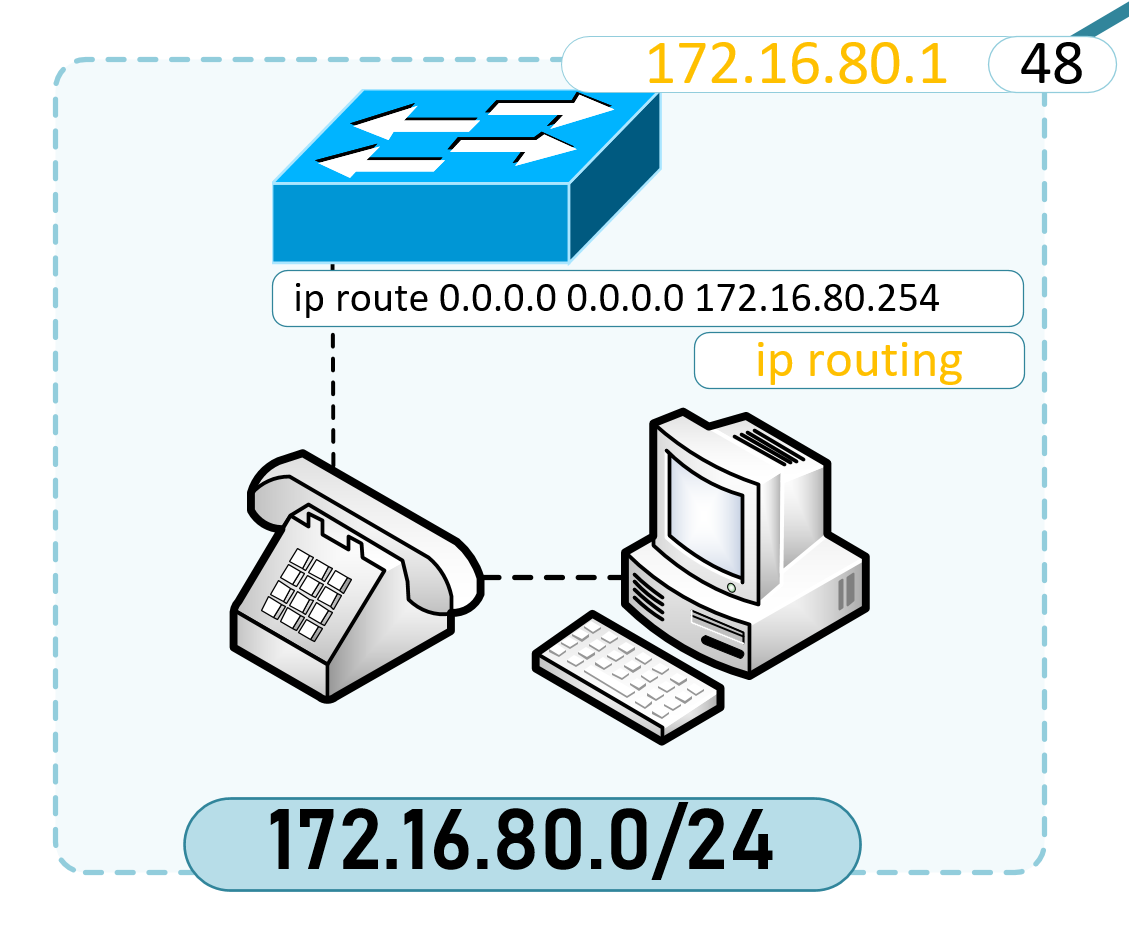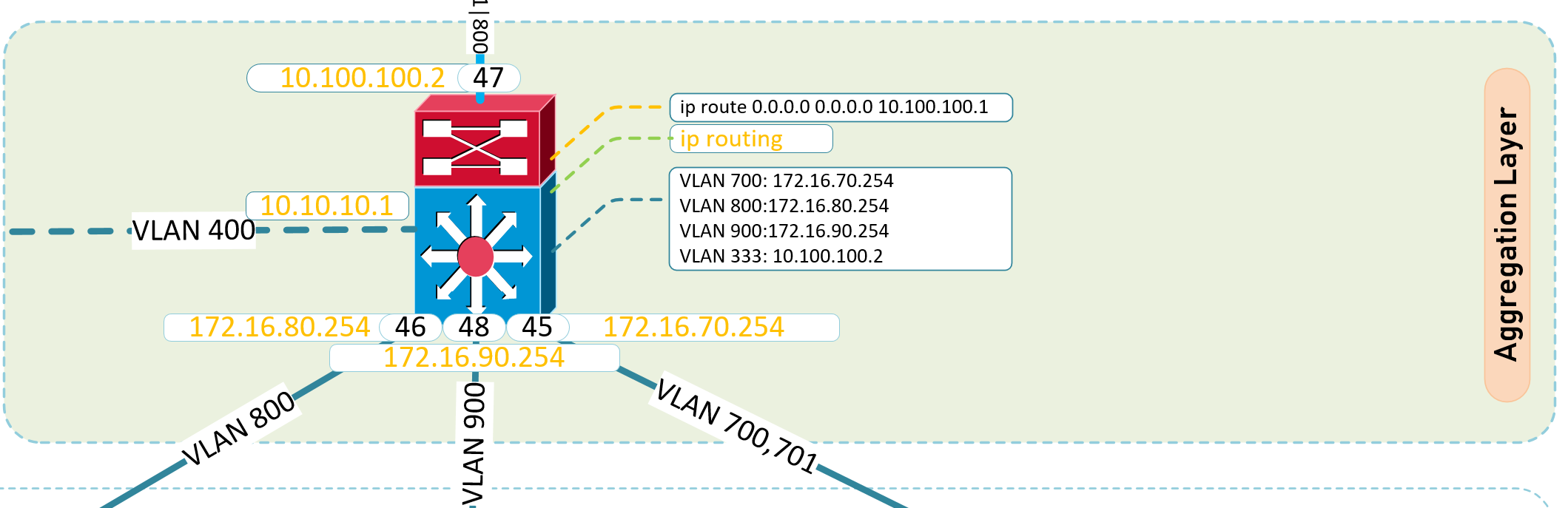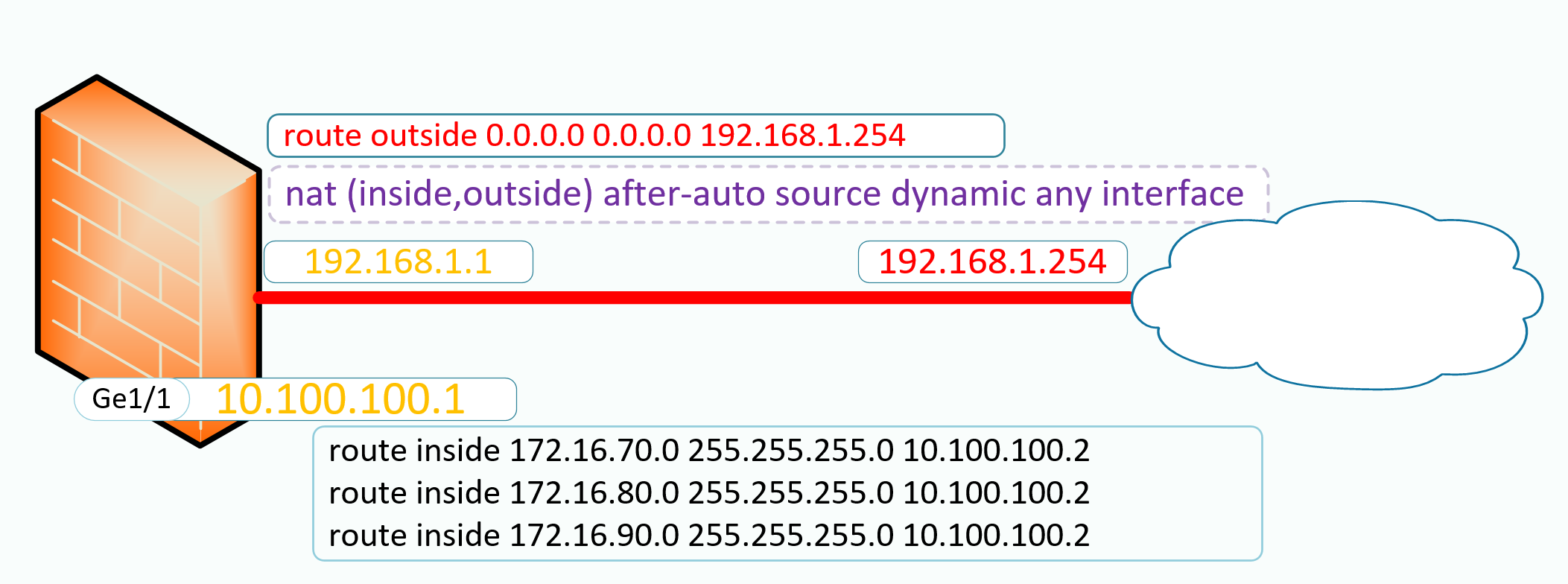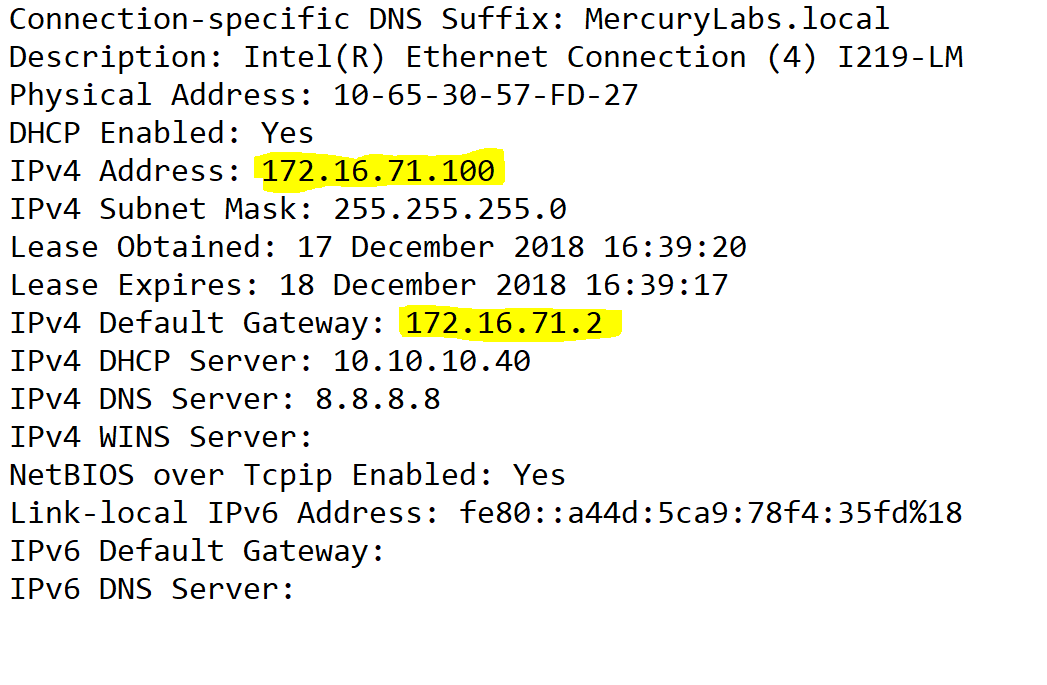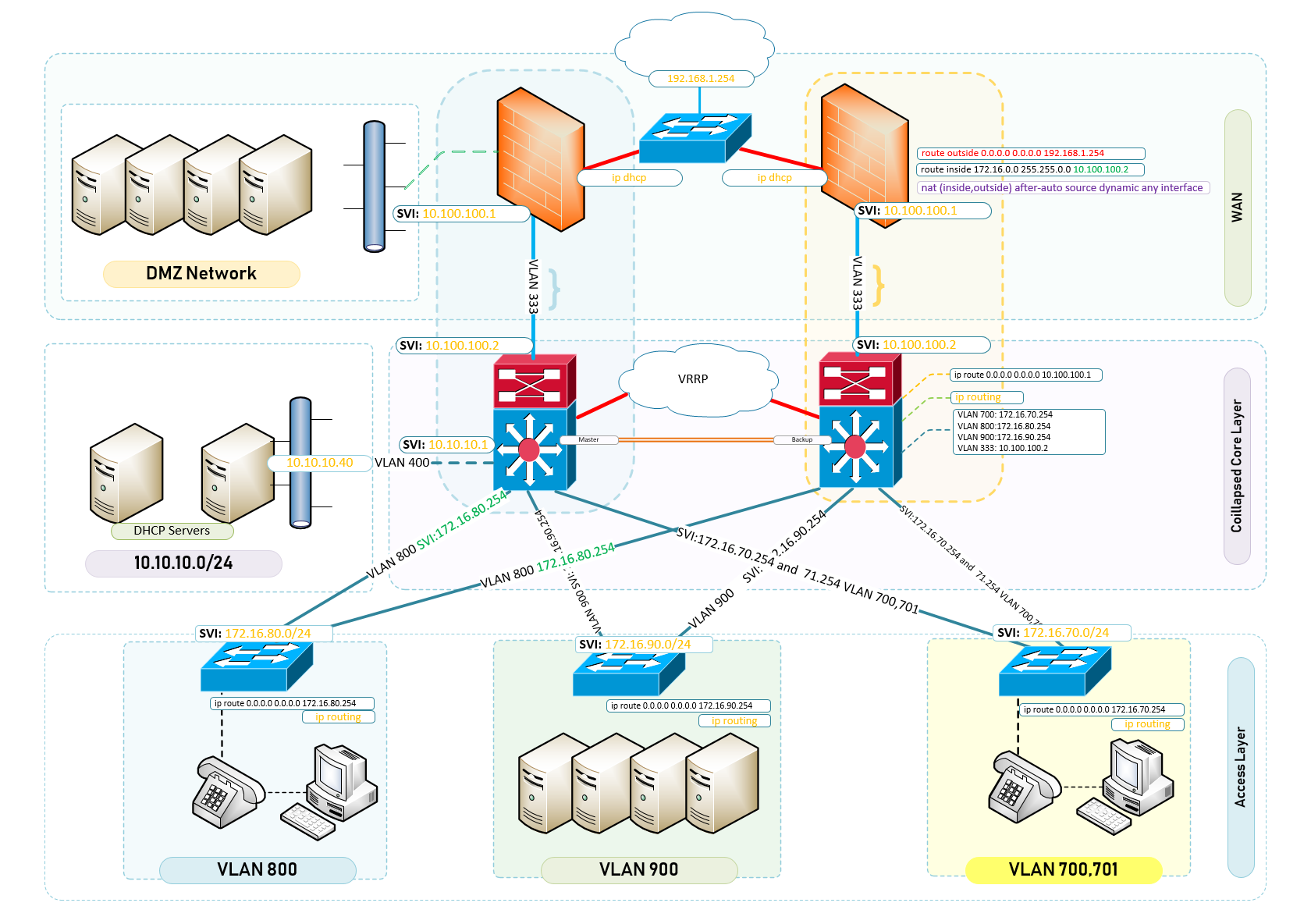To design and build a two-tier campus network architecture is everything like a three-tier hierarchical design and maximizes performance, network availability, and the ability to scale the network design. It is common to campus networks where the aggregation or distribution layer is merged with the core layer to create a unique and fully functional network for a good sized campus.
However, many small enterprise networks do not grow significantly larger over time. Therefore, a two-tier hierarchical design where the core and distribution layers are collapsed into one layer is often more practical. A “collapsed core” is when the distribution layer and core layer functions are implemented by a single device. The primary motivation for the collapsed core design is reducing network cost, while maintaining most of the benefits of the three-tier hierarchical model..
To design and build a two-tier campus network architecture, a number of considerations must be taken into account. A key head-start is to ascertain the driver for choosing to build a two-tier campus network architecture.
Could it be a preferred design or one which you know works well and easily maintained? Perhaps you found yourself working in an environment which had their design closely tailored to the tier-2 collapsed core hierarchy.
Before we get into designing and building our two-tier campus network architecture and this article could end up being a series as the content is extensive. If you are already familiar with the background to hierarchical design, scroll down to the configuration for the respective tiered-layers.
Cisco puts a good narrative on the need for a Structured Network Design and as per an excerpt – Read the full document here: Cisco Networking Academy Connecting Networks Companion Guide: Hierarchical Network Design
Structured Engineering Principles
Regardless of network size or requirements, a critical factor for the successful implementation of any network design is to follow good structured engineering principles. These principles includeHierarchy: A hierarchical network model is a useful high-level tool for designing a reliable network infrastructure. It breaks the complex problem of network design into smaller and more manageable areas.
Modularity: By separating the various functions that exist on a network into modules, the network is easier to design. Cisco has identified several modules, including the enterprise campus, services block, data center, and Internet edge.
Resiliency: The network must remain available for use under both normal and abnormal conditions. Normal conditions include normal or expected traffic flows and traffic patterns, as well as scheduled events such as maintenance windows. Abnormal conditions include hardware or software failures, extreme traffic loads, unusual traffic patterns, denial-of-service (DoS) events, whether intentional or unintentional, and other unplanned events.
Flexibility: The ability to modify portions of the network, add new services, or increase capacity without going through a major forklift upgrade (i.e., replacing major hardware devices).
To meet these fundamental design goals, a network must be built on a hierarchical network architecture that allows for both flexibility and growth.
Design and Build a Two-Tier Campus Network Architecture
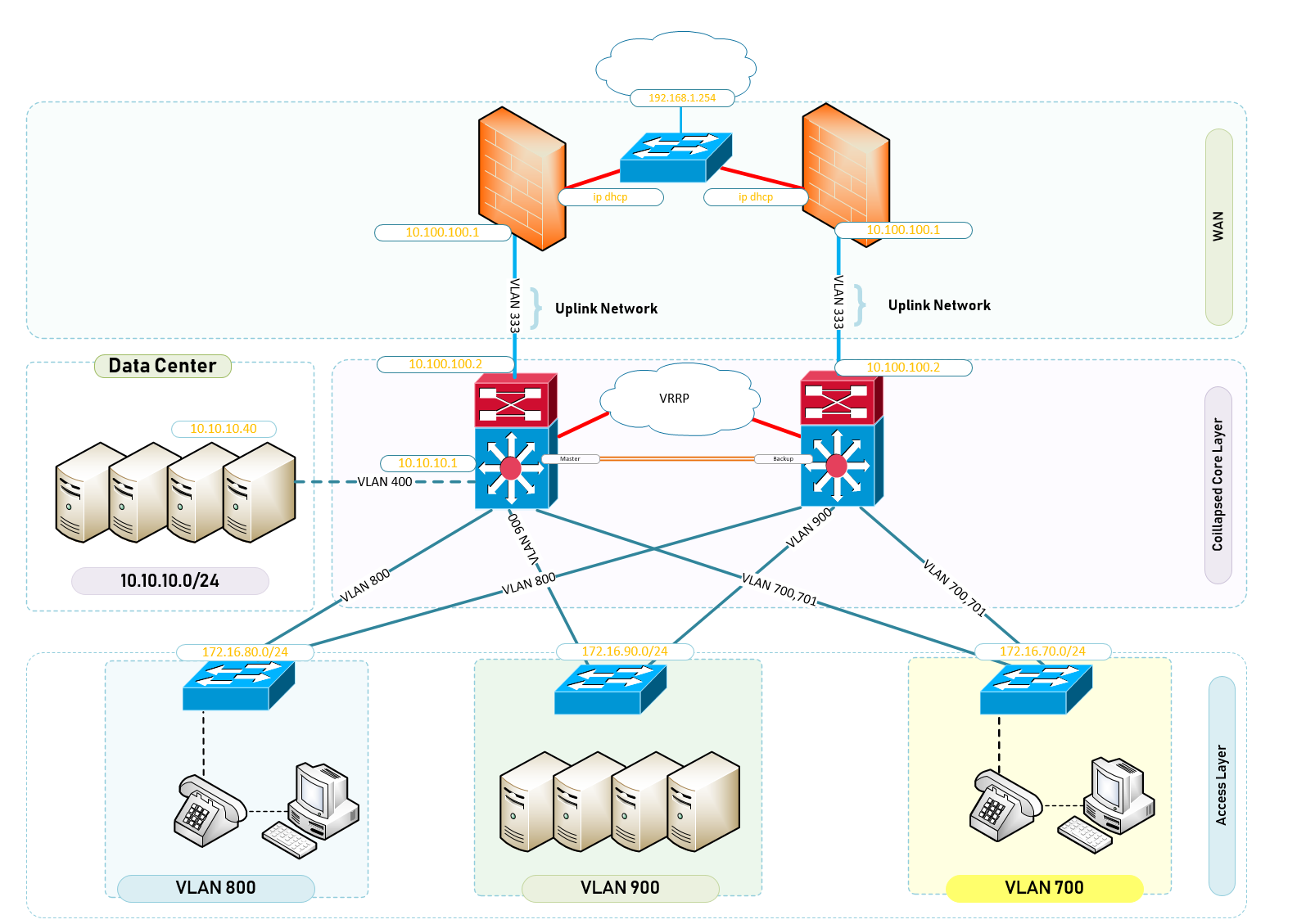
Your campus has a number of buildings which are on a completely flat network and things are not working as they should. You have been tasked with redesigning the entire network infrastructure making sure that each building has a dedicated VLAN and that all those VLANS are allowed on the Internet. You start to think of the expert way in designing your network based on the budgets and equipment available for this requirement. The following list is a break down of what you inherited as a network engineer.
Access
The well loved access layer is located on the first tier or edge of the campus. It is the location where end devices (PCs, printers, cameras, and the like) attach to the wired portion of the campus network reside. It is additionally a place where devices that extend the network out one more level are attached— IP or VOIP Phones and wireless access points (APs) being the most common two key examples of devices that extend the connectivity out one more layer from the actual campus access switch. The wide variety of possible types of devices that can connect and the various services and dynamic configuration mechanisms that are necessary, make the access layer one of the most feature-rich parts of the campus network.The access layer intelligently provides the demarcation required between the network infrastructure and the computing devices that leverage that infrastructure. As such it provides a security, QoS, and policy trust boundary. It is the first layer of defense in the network security architecture and the first point of negotiation between end devices and the network infrastructure. When looking at the overall campus design, the access switch provides the majority of these access-layer services and is a key element in enabling multiple campus services.
Distribution
The distribution layer in the campus design has a unique role in that it acts as a services and control boundary between the access and the core. Both access and core are essentially dedicated special purpose layers. The access layer is dedicated to meeting the functions of end-device connectivity and the core layer is dedicated to providing non-stop connectivity across the entire campus network. The distribution layer on the other hand serves multiple purposes. It is an aggregation point for all of the access switches and acts as an integral member of the access-distribution block providing connectivity and policy services for traffic flows within the access-distribution block. It is also an element in the core of the network and participates in the core routing design.Its third role is to provide the aggregation, policy control and isolation demarcation point between the campus distribution building block and the rest of the network. Going back to the software analogy, the distribution layer defines the data input and output between the subroutine (distribution block) and the mainline (core) of the program. It defines a summarisation boundary for network control plane protocols (EIGRP, OSPF, Spanning Tree) and serves as the policy boundary between the devices and data flows within the access-distribution block and the rest of the network. In providing all these functions the distribution layer participates in both the access-distribution block and the core. As a result, the configuration choices for features in the distribution layer are often determined by the requirements of the access layer or the core layer, or by the need to act as an interface to both. The function of the distribution layer is discussed in more detail in the description of the access-distribution block and the associated design sections.
Core
The campus core is in some ways the simplest yet most critical part of the campus. It provides a very limited set of services and is designed to be highly available and operate in an always-on mode. In the modern business world, the core of the network must operate as a non-stop 7x24x365 service. The key design objectives for the campus core are based on providing the appropriate level of redundancy to allow for near immediate data-flow recovery in the event of any component (switch, supervisor, line card, or fiber) failure. The network design must also permit the occasional, but necessary, hardware and software upgrade/change to be made without disrupting any network applications. The core of the network should not implement any complex policy services, nor should it have any directly attached user/server connections. The core should also have the minimal control plane configuration combined with highly available devices configured with the correct amount of physical redundancy to provide for this non-stop service capability.The core campus is the backbone that glues together all the elements of the campus architecture. It is that part of the network that provides for connectivity between end devices, computing, and data storage services located within the data center—and other areas and services within the network. It serves as the aggregator for all of the other campus blocks and ties together the campus with the rest of the network. One question that must be answered when developing a campus design is this: Is a distinct core layer required? In those environments where the campus is contained within a single building—or multiple adjacent buildings with the appropriate amount of fiber—it is possible to collapse the core into the two distribution switches.
It is essential to consider that in any campus design even those that can physically be built with a collapsed distribution core that the primary purpose of the core is to provide fault isolation and backbone connectivity. Isolating the distribution and core into two separate modules creates a clean delineation for change control between activities affecting end stations (laptops, phones, and printers) and those that affect the data center, WAN or other parts of the network. A core layer also provides for flexibility for adapting the campus design to meet physical cabling and geographical challenges. As an example, in a multi-building campus design like that shown in Figure 3, having a separate core layer allows for design solutions for cabling or other external constraints to be developed without compromising the design of the individual distribution blocks. If necessary, a separate core layer can use different transport technology, routing protocols, or switching hardware than the rest of the campus, providing for more flexible design options when needed.
Multi-Building Campus Network
- ASA Firewalls x2
- Core Switches x2 | VRRP Core Switches
- Access Switches x32 | Access Layer Switches for Buildings
- Fibre Inter-Connections to Buildings A and Building B.
Equipment Used;
- Cisco ASA ASA5506-x;
- Sonic Wall NSA 220 : Same Configuration as Cisco ASA Firewall
- HPE Aruba Core – Layer 3 Switch
- HPE Aruba Access Switch – Multiple VLANS
- HPE Aruba Access Switch – Single VLANS
Configuration – Design and Build a two-tier campus network architecture – WAN Layer
I like to work from Outside-In for many reasons of which one is the ability to test connectivity to the internet as I gradually slip into the WAN and LAN Networks.
In this article, I shall begin with breaking down the network topology into 3 important parts.
- WAN Layer
- Collapsed Core | Aggregation or Distributionand Core Layer
- Access Layer
Step 1: Test Connectivity to the Internet through the ISP Router
It makes sense to ensure that the ISP Router is working as required and delivering Internet and at the appropriate speeds before you begin any work.
- Connect to the Router on the interface which is to be configured on the Firewall as WAN
- Configure Interface with IP Details as appropriate for the ISP statically or if DHCP is enabled then use the leased IP for connectivity
- Perform an ICMP and DNS Tests
- Ping Google’s Public DNS 8.8.8.8
Step 2: Identity Interfaces on Firewall
Identify the Interface dedicated for your LAN Network
Identify the Interface dedicated for your DMZ Network – I will not be doing a lot of work on this zone but once you have understood the concept, it easily translates into working on a zone like the DMZ network.
Identify the Interface dedicated for your WAN Network
What is the purpose of interfaces on a Firewall?
Traffic must pass through the firewall in order for the firewall to manage and control its intended destination. The destination could be another zone or network segment or dropped as it may be rogue. Physically, traffic enters and exits the firewall through interfaces. The firewall determines how to act on a packet based on whether the packet matches a Security policy rule . At the most basic level, each Security policy rule must identify where the traffic came from and where it is going
Configure Interfaces on Firewall
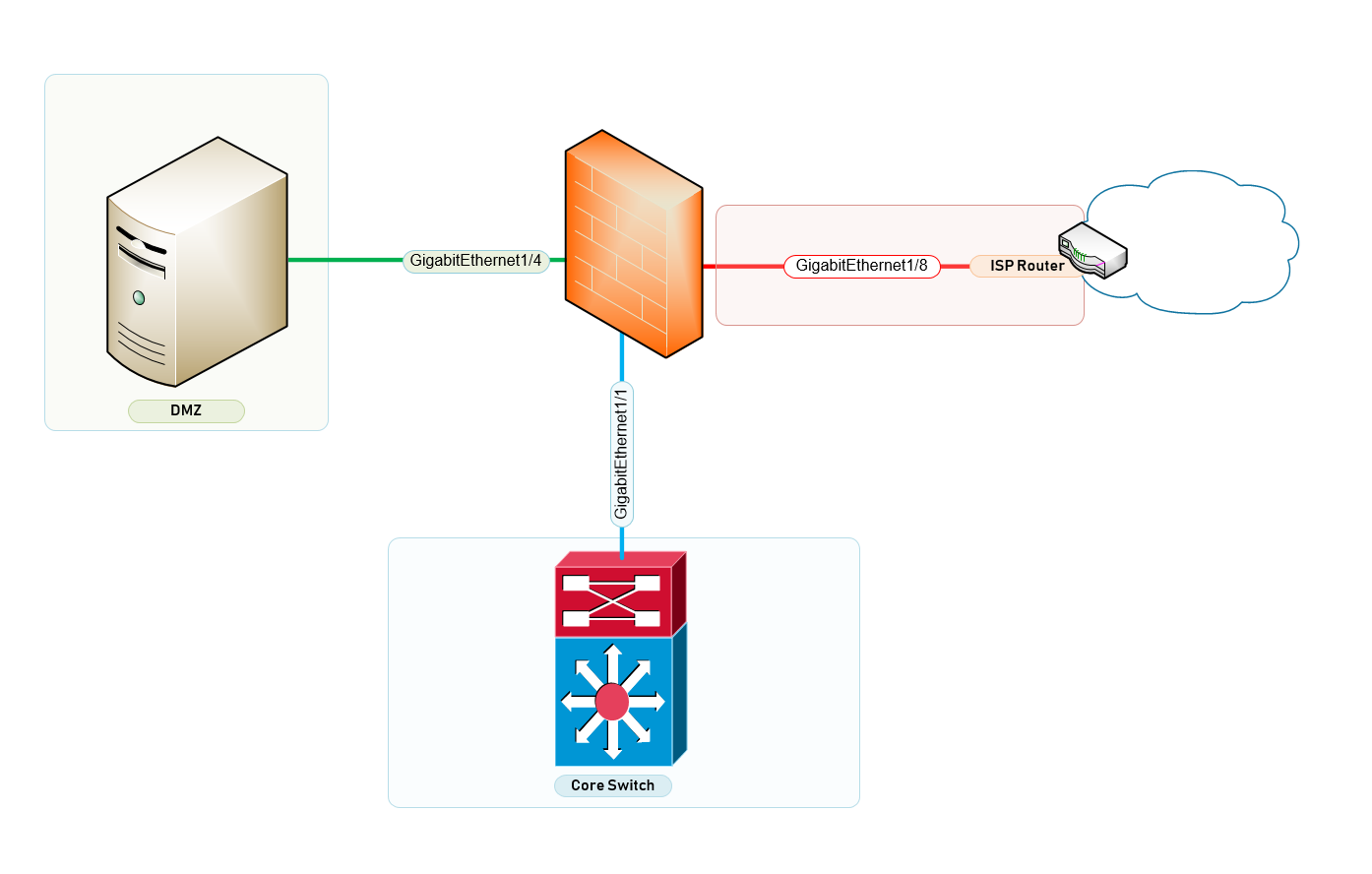
In figure 1.2 above – There are 3 Zones clearly indicated on firewall. The WAN, LAN and DMZ Zone have interfaces going to the ISP, DMZ Server and Core Switch for the Access Layer.
Let’s Configure the WAN Layer Device – ASA 5506-X Firewall Configuration
Configure Inside Interface on Cisco ASA Firewall
! interface GigabitEthernet1/1 description "Downlink to CoreSwitch" nameif inside security-level 100 ip address 10.100.100.1 255.255.255.0 !
Configure Outside Interface on Cisco ASA Firewall
! interface GigabitEthernet1/8 description "Outside Interface to BT ISP" nameif outside security-level 0 ip address 192.168.1.100 255.255.255.0 !
Configure DMZ Interface on Cisco ASA Firewall
! ! interface GigabitEthernet1/4 shutdown no nameif no security-level no ip address !
Configure DNS
! dns domain-lookup outside dns server-group DefaultDNS name-server 192.168.1.1 name-server 8.8.8.8 name-server 8.8.4.4 !
Configure Intra Zone Trust – Get Trusted Subnets to communicate with other subnets
! same-security-traffic permit inter-interface same-security-traffic permit intra-interface !
Configure Access Lists to Permit Pings and Echo Replies
! access-list 100 extended permit icmp any any access-list from_outside extended permit icmp any any echo !
Configure Global Network Address Translation – Translating Private Addresses to Routable Public IPs.
! nat (inside,outside) after-auto source dynamic any interface !
Configure Routing for the Outside and Inside Networks – See a simplified rule in figure 1.2
! route outside 0.0.0.0 0.0.0.0 192.168.1.254 route inside 172.16.70.0 255.255.255.0 10.100.100.2 route inside 172.16.71.0 255.255.255.0 10.100.100.2 route inside 172.16.80.0 255.255.255.0 10.100.100.2 !
Figure 1.2 – Configure Routing for the Outside and Inside Networks
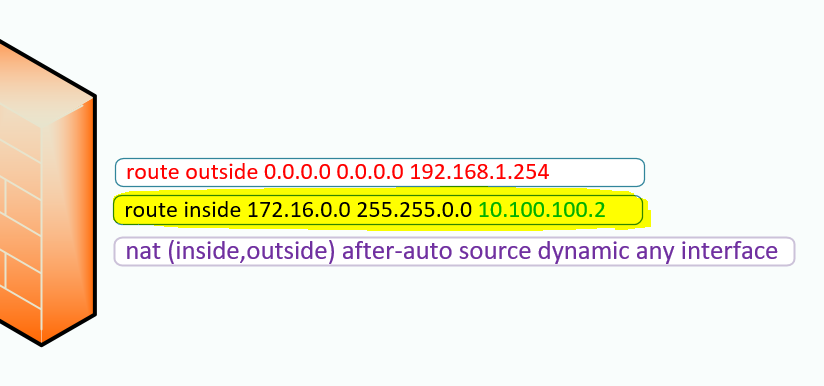
Configure Web Access to ASA
! http server enable http 0.0.0.0 0.0.0.0 inside !
Configure the following parameters
dhcprelay enable inside dhcprelay setroute inside dhcprelay timeout 60 dynamic-access-policy-record DfltAccessPolicy ! class-map inspection_default match default-inspection-traffic ! ! policy-map type inspect dns preset_dns_map parameters message-length maximum client auto message-length maximum 512 policy-map global_policy class inspection_default inspect ftp inspect h323 h225 inspect h323 ras inspect ip-options inspect netbios inspect rsh inspect rtsp inspect skinny inspect esmtp inspect sqlnet inspect sunrpc inspect tftp inspect sip inspect xdmcp inspect dns preset_dns_map inspect icmp policy-map type inspect dns migrated_dns_map_1 parameters message-length maximum client auto message-length maximum 512 ! service-policy global_policy global prompt hostname context : end ciscoasa#
The Inside Interface
Identify the Inside Zone and Configure Appropriately
Access Switch#1
Access-Switch# show run Running configuration: hostname "Access-Switch" ip route 0.0.0.0 0.0.0.0 172.16.70.254 ip routing interface 47 name "Uplink to Core Switch 172.16.71.2" exit vlan 700 name "Building 700 Data Network" untagged 1-40 tagged 47 ip address 172.16.70.4 255.255.255.0 exit vlan 701 name "Building 700 Voice Network" untagged 47 tagged 1-40 ip address 172.16.71.4 255.255.255.0 qos dscp 101110 voice exit
Configuring the Access Switch in Building 800
Configure IP Routing and a Static Route to the Core Switche’s VLAN 800 SVI
hostname "Building-800-Switch" ip route 0.0.0.0 0.0.0.0 172.16.80.254 ip routing
Configuring VLAN 800
vlan 800
name "Building-800-Network"
untagged 1-46
tagged 47 {Uplink Trunk Connecting to the Core Switch}
ip address 172.16.80.2 255.255.255.0
exit
Core Switch
ArubaCoreSwitch# show run Running configuration: hostname "ArubaCoreSwitch" ip route 0.0.0.0 0.0.0.0 10.100.100.1 ip route 172.16.71.0 255.255.255.0 172.16.71.4 ip routing
Create VLANS and SVI’s for the Respective Broadcast Domains in the Access Layer
vlan 333 name "Uplink Layer 3 Terminate" untagged 47 ip address 10.100.100.2 255.255.255.0 exit
vlan 400 name "Server Network" untagged 36 ip address 10.10.10.1 255.255.255.0 exit
vlan 700 name " Building 700 Data" tagged 47-48 ip address 172.16.70.254 255.255.255.0 ip helper-address 10.10.10.40 exit
vlan 701 name "Building 700 Voice" untagged 48 tagged 47 ip address 172.16.71.2 255.255.255.0 ip helper-address 10.10.10.40 qos dscp 101110 voice exit
vlan 800 name "Building 800 Network" untagged 45 tagged 47 ip address 172.16.80.254 255.255.255.0 ip helper-address 10.10.10.40 exit
2-Tier Network Architecture
Client’s DHCP Lease Information
How the Network Design Finally Evolves;
Access Switch which has 2 VLANS
Data VLAN Configuration
vlan 700 name "Building 700 Data Network" tagged 47 untagged 1-40 ip address 172.16.70.4 255.255.255.0 exit
Voice VLAN Configuration
Access-Switch(config)# show run vlan 700,701 Running configuration: vlan 701 name "Building 700 Voice Network" tagged 1-40 untagged 47 ip address 172.16.71.4 255.255.255.0 qos dscp 101110 voice exit
On Core Switch
ArubaCoreSwitch# show run vlan 701 Running configuration: vlan 701 name "Building 700 Voice" tagged 47 untagged 48 ip helper-address 10.10.10.40 ip address 172.16.71.2 255.255.255.0 qos dscp 101110 voice exit ArubaCoreSwitch#
On Access Switch
Uplink to Core
Access-Switch(config)# show run int 47 Running configuration: interface 47 name "Uplink to Core Switch 172.16.71.2" tagged vlan 700 untagged vlan 701 exit
Typical Switchport Interface Configuration
Access-Switch(config)# show run int 12 Running configuration: interface 12 tagged vlan 701 untagged vlan 700 exit Access-Switch(config)#
The following posts cover How to configure your Cisco 887VA for Internet Connection and also How to Configure IP Helper on a Cisco Switch for a number of VLANS.