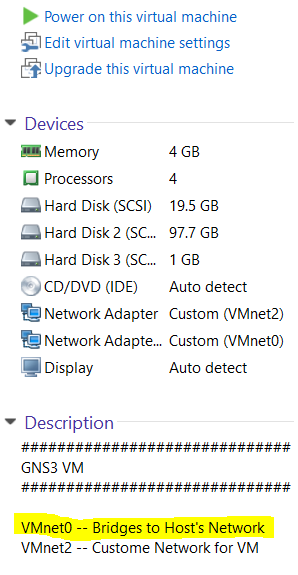I thought I would create this article to help you and the tonnes of engineers and network enthusiasts who have had a nightmare with how to connect GNS3 to Internet. The method below also applies to connecting gns3 to your home network so remote access to your devices can also be possible. A typical example is the ability to connect your ASDM to your ASAs without the need to create a dedicated VM to achieve this. I will do justice to that separately in another article.
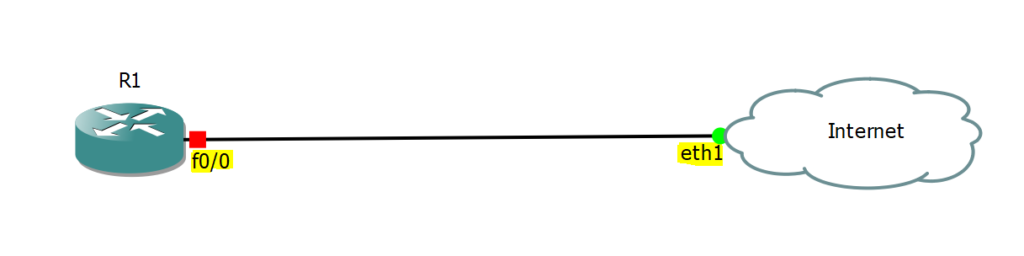
For a real network hands-on experience it is a must for you know how toconnect gns3 to the internet so you can perform nat rules, access statements, routing protocols and what have you. I hope that this expert article helps you achieve gns3 connectivity to the internet.
A few versions ago, the gns3 cloud node was dragged into a project and it helped to bridge your lab to the real world’s internet connection. The newer GNS3 has caused some troubles for many making it difficult for them to understand how to connect gns3 to internet. I am here to help you set up your lab and get your network devices speaking with the internet.
Basic requirements:
GNS3VM – In my case running in VMWare Workstation 12
My GNS3 VM Appliance has 2 Interfaces – VMnet2 and VMnet0.
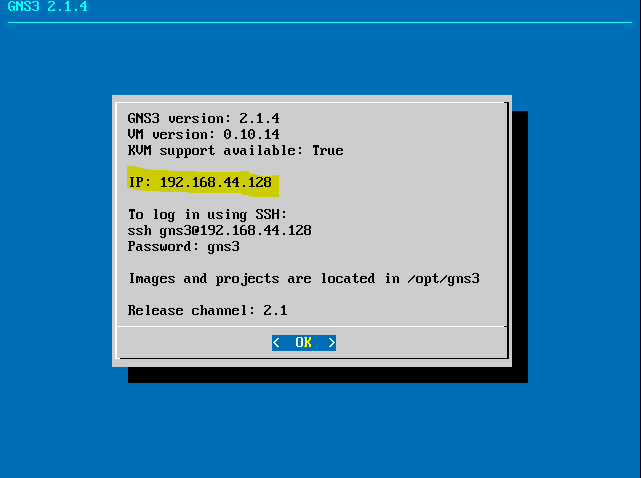
I have configured an additional interface VMnet0 which bridges to my host machine’s network. This provides internet for the gns3 vm appliance and to verify this, I have perform a connectivity test as per the screenshot below;
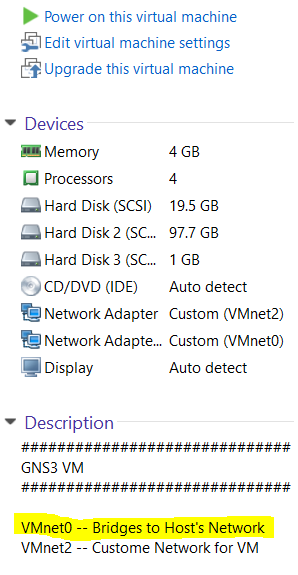
Check your network from your host machine and note down the default gateway
Wireless LAN adapter WiFi: Connection-specific DNS Suffix . : expertnetworkconsultant.local Link-local IPv6 Address . . . . . : fe80::75f1:94d9:398d:4bb3%17 IPv4 Address. . . . . . . . . . . : 192.168.1.37 Subnet Mask . . . . . . . . . . . : 255.255.255.0 Default Gateway . . . . . . . . . : 192.168.1.1
Configure your VMWare Network Bindings similar to Hyper-V and Workstation platforms as well.
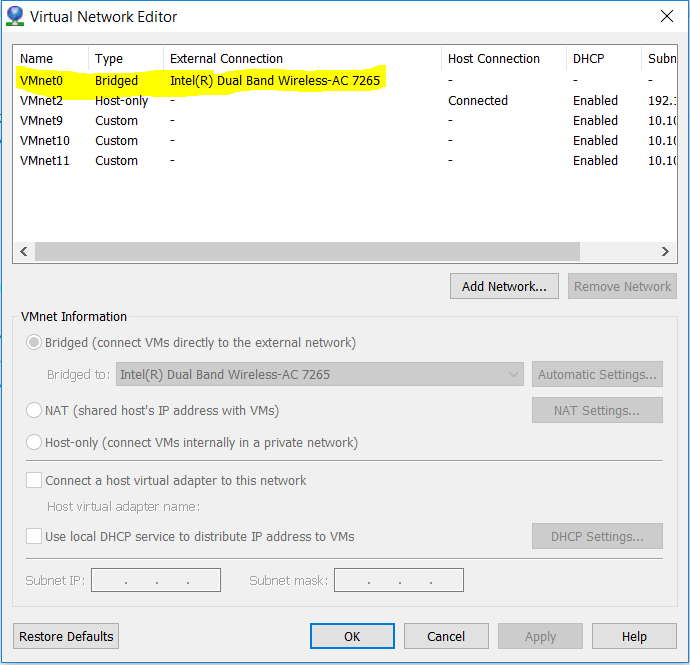
On Host PC – I am using a VPC – Look at this cheat sheet to configure the essential aspects required to successfully connect gns3 to internet.
Let us start configuring gns3 to connect to the internet
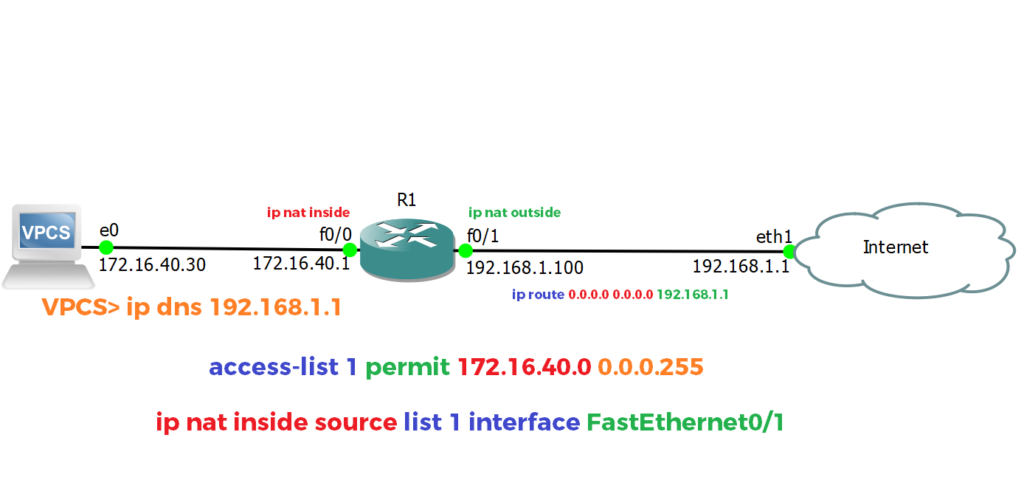
On R1 configure the Inside IP Address on R1 FastEthernet0/0,
R1#conf t Enter configuration commands, one per line. End with CNTL/Z. R1(config)#int f0/0 R1(config-if)#ip addres R1(config-if)#ip address 172.16.40.1 255.255.255.0 R1(config-if)#no shut R1(config-if)#
R1#ping 172.16.40.30 Type escape sequence to abort. Sending 5, 100-byte ICMP Echos to 172.16.40.30, timeout is 2 seconds: !!!!! Success rate is 100 percent (5/5), round-trip min/avg/max = 32/36/40 ms
On host machine;
VPCS> ip 172.16.40.30/24 172.16.40.1 Checking for duplicate address... PC1 : 172.16.40.30 255.255.255.0 gateway 172.16.40.1 VPCS> ping 172.16.40.1 172.16.40.1 icmp_seq=1 timeout 84 bytes from 172.16.40.1 icmp_seq=2 ttl=255 time=10.436 ms 84 bytes from 172.16.40.1 icmp_seq=3 ttl=255 time=1.598 ms 84 bytes from 172.16.40.1 icmp_seq=4 ttl=255 time=6.562 ms 84 bytes from 172.16.40.1 icmp_seq=5 ttl=255 time=9.780 ms
Configure the Outside Interface IP Address on R1 FastEthernet0/1
R1(config)#int f0/1 R1(config-if)#ip address 192.168.1.100 255.255.255.0 R1(config-if)#no shut R1(config-if)#
R1(config)#ip route 0.0.0.0 0.0.0.0 192.168.1.1 R1(config-if)#ip nat inside
Perform the NAT rules
Identify Connected Inside and Outside interfaces
R1#show ip int brief Interface IP-Address OK? Method Status Protocol FastEthernet0/0 172.16.40.1 YES manual up up Serial0/0 unassigned YES unset administratively down down FastEthernet0/1 192.168.1.100 YES manual up up Enter configuration commands, one per line. End with CNTL/Z. R1(config)#int f0/0 R1(config-if)#ip nat inside R1(config-if)#int f0/1 R1(config-if)#ip nat outside R1(config-if)#exit PC: 172.16.40.30 (Locally Accessible IP) PC: 192.168.1.55 (Publically Accessible IP - Logical IP) R1(config)#ip nat inside source static 172.16.40.30 192.168.1.55
Perform a NAT Overload
R1(config)#ip nat inside source list 1 interface f0/1 overload
Verification on R1c- Ping Google’s DNS 8.8.8.8 via the FastEthernet 0/0 interface which sits on the Inside network.
R1#ping 8.8.8.8 source 172.16.40.1 Type escape sequence to abort. Sending 5, 100-byte ICMP Echos to 8.8.8.8, timeout is 2 seconds: Packet sent with a source address of 172.16.40.1 !!!!! Success rate is 100 percent (5/5), round-trip min/avg/max = 8/16/32 ms
Now verify if you can ping from your host machine;
VPCS> ping 151.101.193.67 84 bytes from 151.101.193.67 icmp_seq=1 ttl=54 time=31.869 ms 84 bytes from 151.101.193.67 icmp_seq=2 ttl=54 time=27.550 ms 84 bytes from 151.101.193.67 icmp_seq=3 ttl=54 time=24.736 ms 84 bytes from 151.101.193.67 icmp_seq=4 ttl=54 time=30.051 ms 84 bytes from 151.101.193.67 icmp_seq=5 ttl=54 time=25.672 ms
Set DNS on Machine and perform test;
VPCS> ip dns 192.168.1.1 VPCS> ping cnn.com cnn.com resolved to 151.101.193.67 84 bytes from 151.101.193.67 icmp_seq=1 ttl=54 time=31.678 ms 84 bytes from 151.101.193.67 icmp_seq=2 ttl=54 time=41.772 ms 84 bytes from 151.101.193.67 icmp_seq=3 ttl=54 time=31.583 ms 84 bytes from 151.101.193.67 icmp_seq=4 ttl=54 time=100.448 ms 84 bytes from 151.101.193.67 icmp_seq=5 ttl=54 time=27.358 ms
I hope this has been informative for you and I thank you for reading on how to connect gns3 to internet.